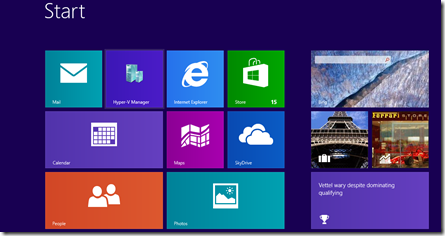Enable and Configure Hyper-V on Windows 8 step by step
Hyper-v is virtualization solution is now available on Windows 8. You can read more about Hyper-v here.
and you don’t have windows 8. you can buy and download it from here.
Hyper-V is not enabled by default on windows 8. For enabling this
go to Control Panel >> Programs and Features >> on the left panel Click on “Turn Windows features on or off”.
Select “Hyper-V” option and Click on OK.
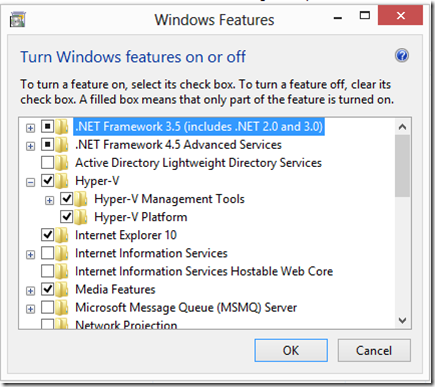
Once the installation done. It will prompt to reboot machine.
After machine restarted you can see Hyper-v on start metro interface.
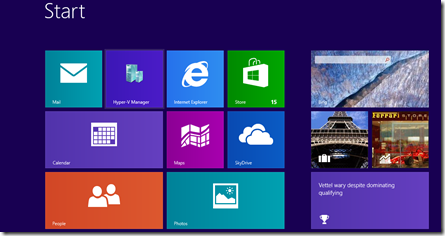
and you don’t have windows 8. you can buy and download it from here.
Hyper-V is not enabled by default on windows 8. For enabling this
go to Control Panel >> Programs and Features >> on the left panel Click on “Turn Windows features on or off”.
Select “Hyper-V” option and Click on OK.
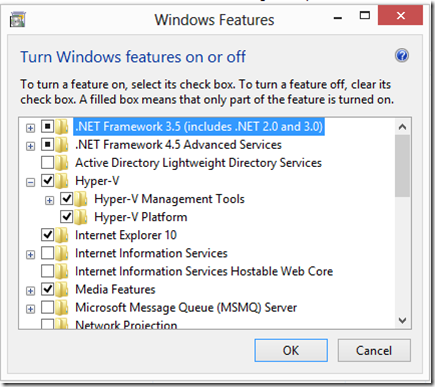
Once the installation done. It will prompt to reboot machine.
After machine restarted you can see Hyper-v on start metro interface.