- Adobe Photoshop CS6 Extended
- Adobe Illustrator CS6
- Adobe Flash Professional CS6
- Adobe After Effects CS6 Professional (64 bit OS required)
- Adobe Dreamweaver CS6
- Adobe Fireworks CS6
- Adobe Premiere Pro CS6 (64 bit OS required)
- Adobe InDesign CS6
- Adobe Prelude CS6
- Adobe SpeedGrade CS6 (64 bit OS required)
- Adobe Acrobat X Pro
- Adobe Flash Builder 4.6
- Adobe Audition CS6
- Adobe Encore CS6 (64 bit OS required)
Sunday, August 10, 2014
Adobe master collection cs6
DriverPack Solution 14.5
DriverPack Solution is the most popular program that makes the job of finding and automatically installing drivers a pleasure.
Price: Free (Open Source)
Version: 14 (01.07.2014)
Requirements: Any PC (desktop/laptop/netbook)
Windows 8.1 / 8 / 7 / Vista / XP (x32-x64)
Size: 7,7Gb
GO TO SITE & DOWNLOAD
Price: Free (Open Source)
Version: 14 (01.07.2014)
Requirements: Any PC (desktop/laptop/netbook)
Windows 8.1 / 8 / 7 / Vista / XP (x32-x64)
Size: 7,7Gb
GO TO SITE & DOWNLOAD
Monday, April 7, 2014
DriverPack Solution 13
DriverPack Solution 13 - a DVD version of the most powerful manager for automated driver installation. Scans your computer hardware and offer to install/update the driver for all devices in Offline mode.
DOWNLOAD SOFTWARE
Requirements: Any PC (desktop/laptop/netbook)
Windows 8 / 7 / Vista / XP (x32-x64)
Size: 4,4Gb
1launch driverpack solution.
2make just a couple of clicks!
3
Thursday, February 6, 2014
How to Enable and Configure Hyper-v on windows 8
Enable and Configure Hyper-V on Windows 8 step by step
Hyper-v is virtualization solution is now available on Windows 8. You can read more about Hyper-v here.
and you don’t have windows 8. you can buy and download it from here.
Hyper-V is not enabled by default on windows 8. For enabling this
go to Control Panel >> Programs and Features >> on the left panel Click on “Turn Windows features on or off”.
Select “Hyper-V” option and Click on OK.
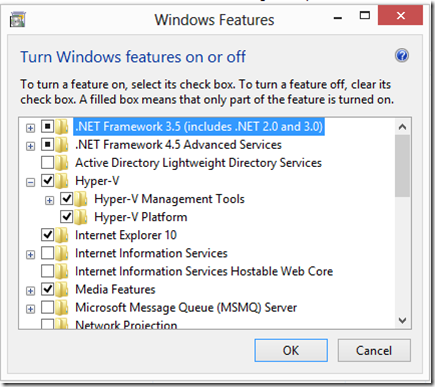
Once the installation done. It will prompt to reboot machine.
After machine restarted you can see Hyper-v on start metro interface.
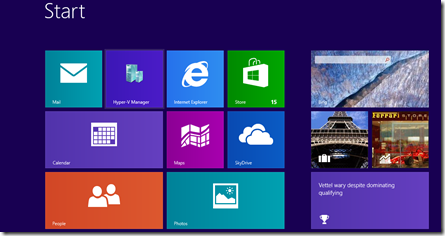
and you don’t have windows 8. you can buy and download it from here.
Hyper-V is not enabled by default on windows 8. For enabling this
go to Control Panel >> Programs and Features >> on the left panel Click on “Turn Windows features on or off”.
Select “Hyper-V” option and Click on OK.
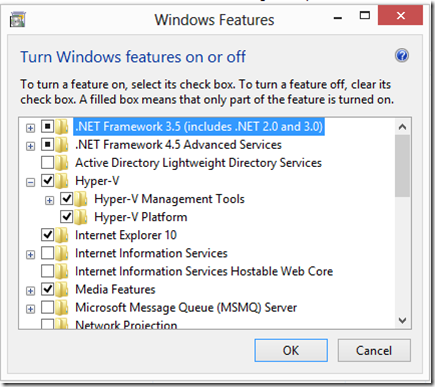
Once the installation done. It will prompt to reboot machine.
After machine restarted you can see Hyper-v on start metro interface.
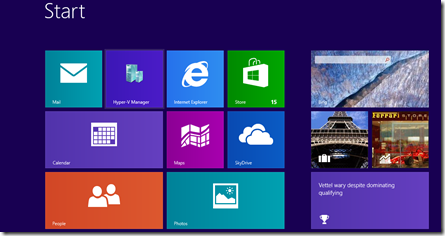
Subscribe to:
Comments (Atom)

